Debug Quarkus App with Intellij
Step 1 Start Quarkus and extract the Debug Port
- In our sample its port 5005
$ mvn compile quarkus:dev .. [INFO] Nothing to compile - all classes are up to date Listening for transport dt_socket at address: 5005 ..
Attach the Debugger to the JAVA Quarkus Process
- Run -> Attach Process -> Select your JAVA process ( should show port 5005 )
- Set a breakpoint and start debugging
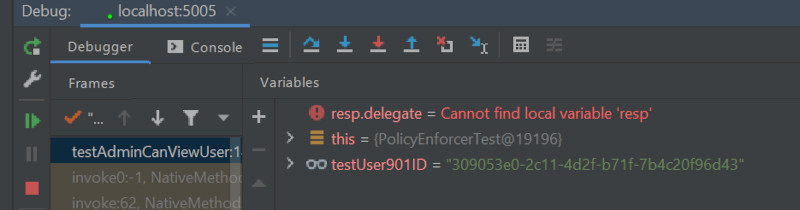
Reference
Enable Test Output for Quarkus to show debug messages
When starting Quarkus with debug messages from Logger and or System.out are not shown.
Just press o to enable the Test Output
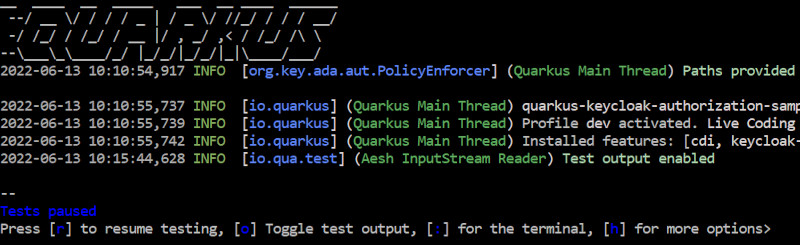
JUnit 5 Test Execution Order
@QuarkusTest
@TestMethodOrder(MethodOrderer.OrderAnnotation.class)
public class PolicyEnforcerTest {
static {
RestAssured.useRelaxedHTTPSValidation();
}
...
@Test
@Order(1)
public void testAdminCanCreateUser() {
if (testUser901ID == null) {
getAccountsResource();
}
String requestBody = "{\n" +
" \"username\": \"Helmut901\"\n" +"\n}";
RestAssured.given().auth().oauth2(getAccessToken("testadmin" ,"xxx"))
.header("Content-type", "application/json")
.and()
.body(requestBody)
.when().post("/account")
.then()
.statusCode(200)
.body("kc_status", is("OK"));
}
@Test
@Order(2)
public void testAdminCanViewUser() {
if (testUser901ID == null) {
getAccountsResource();
}
assertThat("Could not find user testuser ID - verify your Keycloak Setup!", testUser901ID, is(notNullValue()));
RestAssured.given().auth().oauth2(getAccessToken("testadmin" ,"xxx"))
.when().get("/account/" + testUser901ID)
.then()
.statusCode(200)
.body("kc_status", is("OK"));
}
Be First to Comment