In this sample we want to make our keycloak instance running on localhost available via https via a ngrok https proxy setup
- Local Keycloak URL: http://localhost:8280/auth/
Step 1: Get ngrok Token
Connect your agent to your ngrok account using following URL
Now that the ngrok agent is installed, let’s connect it to your ngrok Account. If you haven’t already, sign up (or log in) to the ngrok Dashboard and get your Authtoken. The ngrok agent uses the authtoken (sometimes called tunnel credential) to log into your account when you start a tunnel.
Copy the value and run this command to add the authtoken in your terminal.
# ngrok config add-authtoken 2DThrErQiVCq7...Step 2: Start ngrok using our keycloak port 8280
Start ngrok by running the following command.
# ngrok http 8280
ngrok (Ctrl+C to quit) Hello World! https://ngrok.com/next-generation Session Status online Account helmut.hutzler@gmail.com (Plan: Free) Version 3.0.6 Region Europe (eu) Latency 20ms Web Interface http://127.0.0.1:4040 Forwarding https://0c26-2003-cf-bf16-9c00-917c-153a-e091-f935.eu.ngrok.io -> http://localhost:8280 Connections ttl opn rt1 rt5 p50 p90 0 0 0.00 0.00 0.00 0.00 Step 3: Open Browser and test global keycloak URL
Press View Site
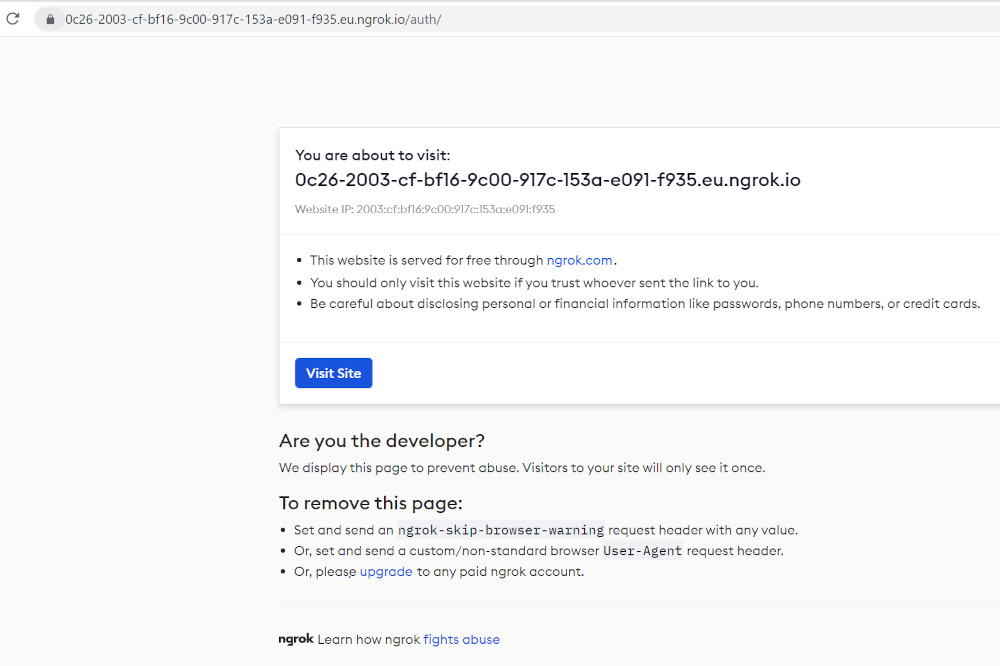
Keycloak Page should be shown in your browser
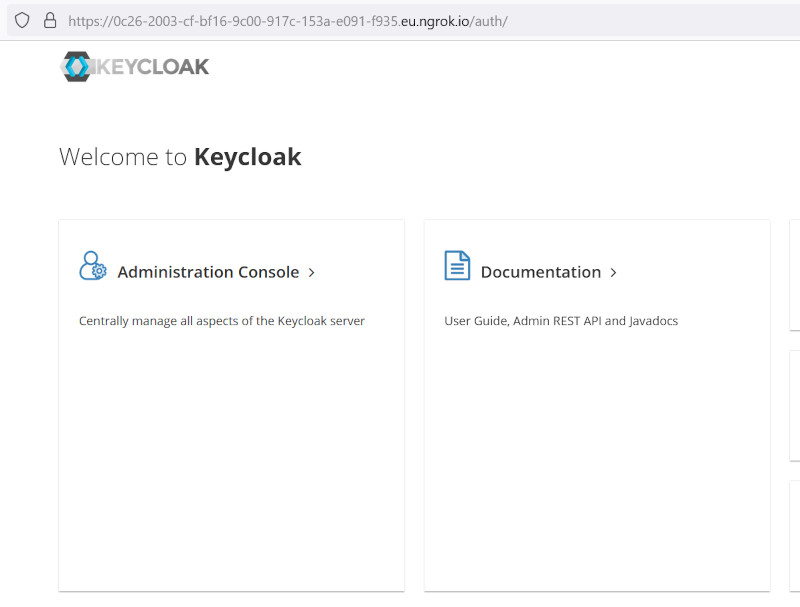
Be First to Comment